Fortnite is one of the most popular games in the United States and is available on almost all platforms except for iOS. Fortnite was available on iOS till 2020 but was removed from the App Store after Epic Games, the creator of Fortnite, had a fallout with Apple over their In-app purchase model.
Epic didn’t want to pay a 30% cut on all in-app purchases made on App Store. So, it included a feature in Fortnite that can override the App Store payment gateway, and payments were directly made to Epic Games. This didn’t sit well with Apple and the company removed Fortnite from its App Store. But now there is hope for Apple users as Microsoft and Nvidia have come up with ways for iOS users to again enjoy their favorite game at the comfort of their own devices.
Read More: Microwave To Potato Chips, Accidental Inventions That Changed The World
How Can iOS Users Play Fortnite On iPhone And iPad?

There are a few methods for Apple users to start playing Fortnite on their devices again. Two of these ways are officially backed by Epic Games and are in full compliance with Apple policies. There is also a third way which is more direct in nature but has a catch to it.
All three methods discussed in this article are free to use. So, are you ready to once again set foot on Artemis Island and claim the #1 Victory Royale?
Method 1: Playing Fortnite Using Xbox Cloud Gaming
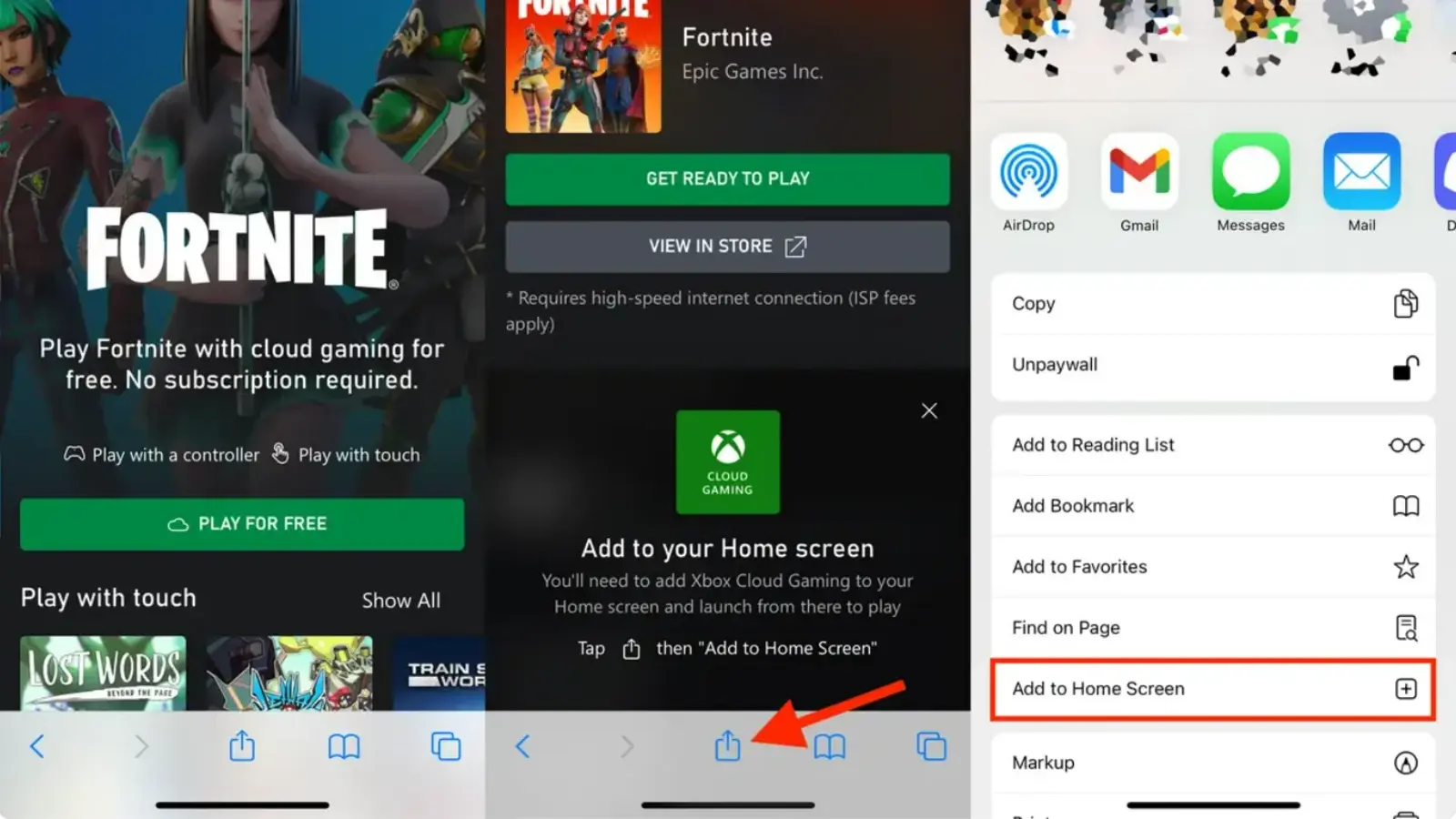
Microsoft has partnered with Epic Games to bring Fortnite to its cloud gaming service, Xbox Cloud Gaming. You will need a Microsoft account to access this service. If you don’t have a Microsoft account, you can sign up for it here. After making your account you will need to open the Safari browser on your device and go to the Xbox Cloud Gaming website. Fortnite is generally featured on the top display slides on the website. If it is not there you can search for it using the search bar given on the top right side.
After clicking on the game, you will see a “Play for Free” option below the Fortnite logo. In the next step, you will need to click on the “Get ready to Play” option, this will bring up a window at the bottom of the screen asking you to add Xbox Cloud Gaming to your home screen. To do this, click on the share button on the navigation bar and select the “Add to Home Screen” option. Adding Xbox Cloud Gaming to the home screen is important to avoid repeating the same steps mentioned above every time you want to play the game.
Once the Xbox Cloud Gaming icon is on your home screen and you are logged in with your Microsoft id, you can start playing Fortnite on your device. Click on the Xbox Cloud Gaming icon, select Fortnite and tap on the play button under the Fortnite logo. This will lead to the login screen where you can link your Fortnite account. Make sure to switch off the portrait orientation lock button, which you can access in the control center. Now you can enjoy Fortnite in full-screen mode.
Read More: Could Humans Live In Underwater Cities In The Future?
Method 2: Playing Fortnite Using GeForce Now
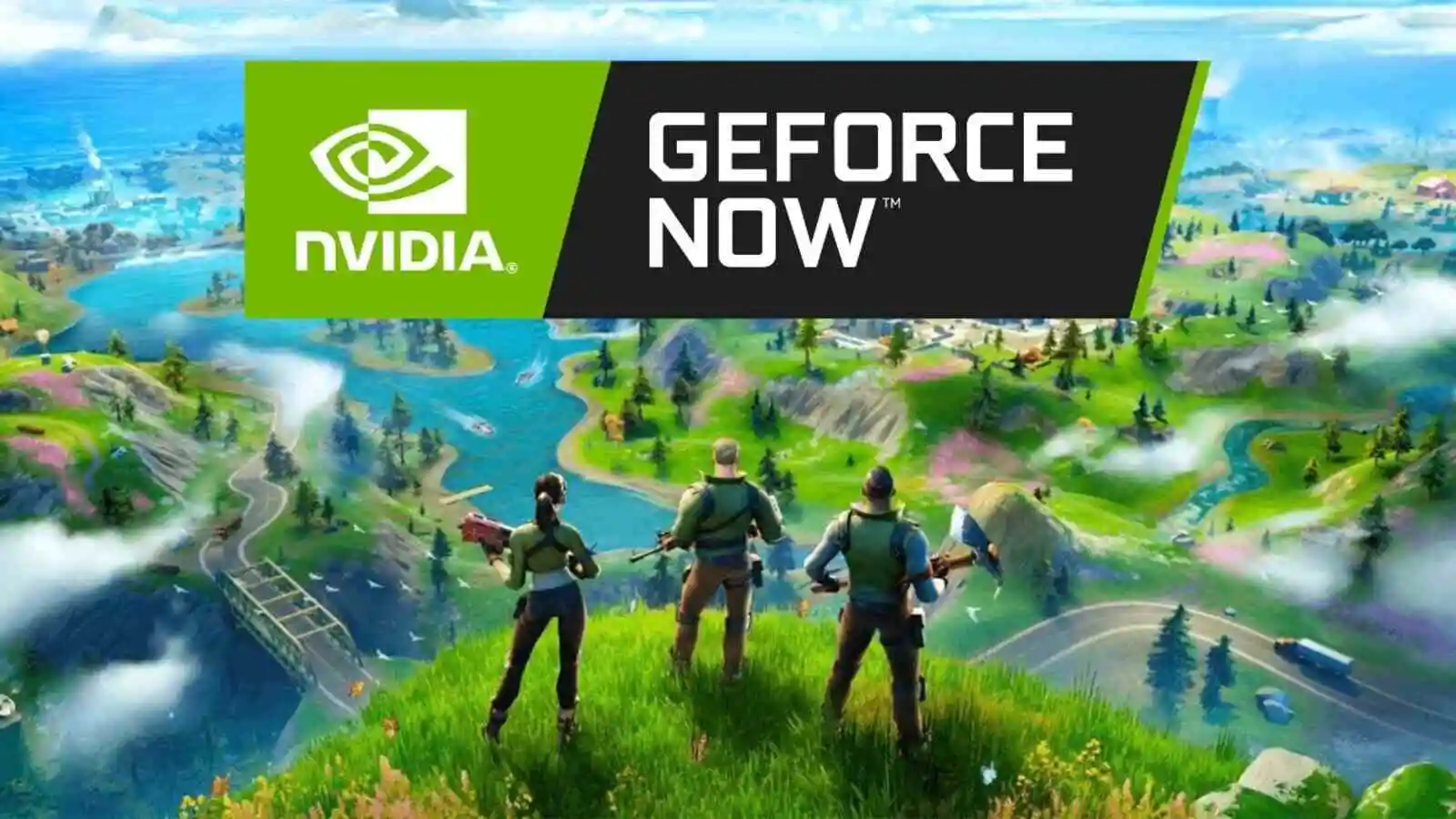
Same as Microsoft, Nvidia has also partnered with Epic Games and displays Fortnite in their cloud gaming service, GeForce Now. You have to create a Geforce Now account to access their game library. Open the GeForce Now website in your Safari browser and add it to your device’s home screen by simply clicking the share button on the navigation bar and then clicking on the “Add to Home Screen” option.
For the next step, click on the Geforce Now icon on your home screen, it will take you to the website. Now click on Fortnite, and it will launch the game, you will need a Fortnite account to play the game. You can also create a new account in case you don’t already have one. You can enjoy the gameplay after logging in with your Fortnite id.
However, you can only play for an hour in a single session with free GeForce Now membership. You can start another session right after but it will keep happening and can be very irritating. The solution to this problem is GeForce Now premium subscription, premium users can enjoy an uninterrupted long session of Fortnite without any session limit or disturbance.
Method 3: Jailbreaking Your iOS Device To Directly Install Fortnite
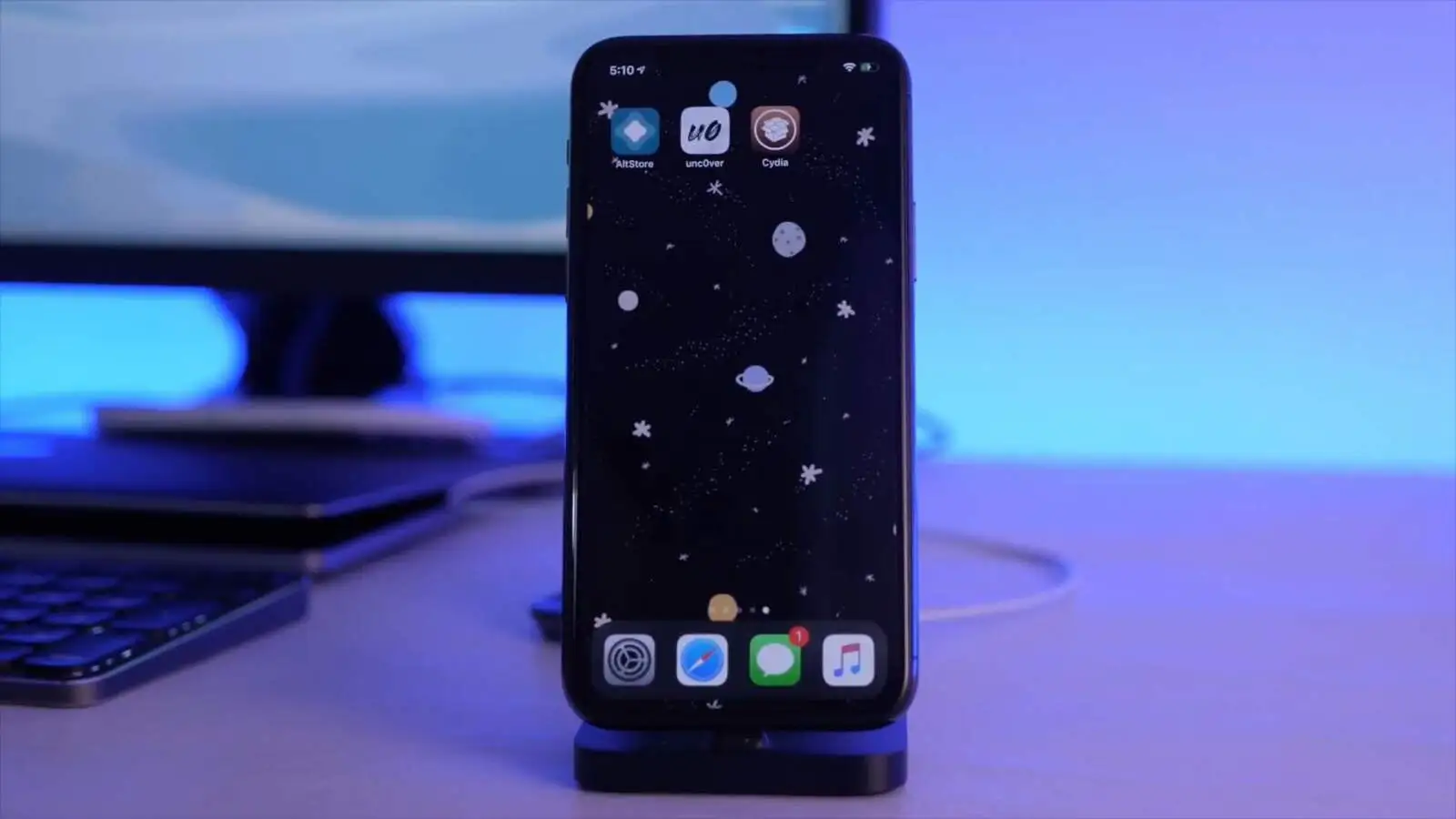
Although this method is more direct in nature and you can install the mobile iOS app of Fortnite on your device, it is not recommended. This method voids the warranty of the device and you might stop receiving updates from Apple. Sometimes, jailbreaking can also lead to the device getting bricked.
But if you are willing to take the risk and really want to enjoy Fortnite as it was meant to be, then there are multiple tutorials on Youtube on how to safely jailbreak any iOS device. Now you have all three methods to choose from, and we wish you a gun-blazing Fortnite session.
Read More: How To Get Free Trial Of Peacock TV?